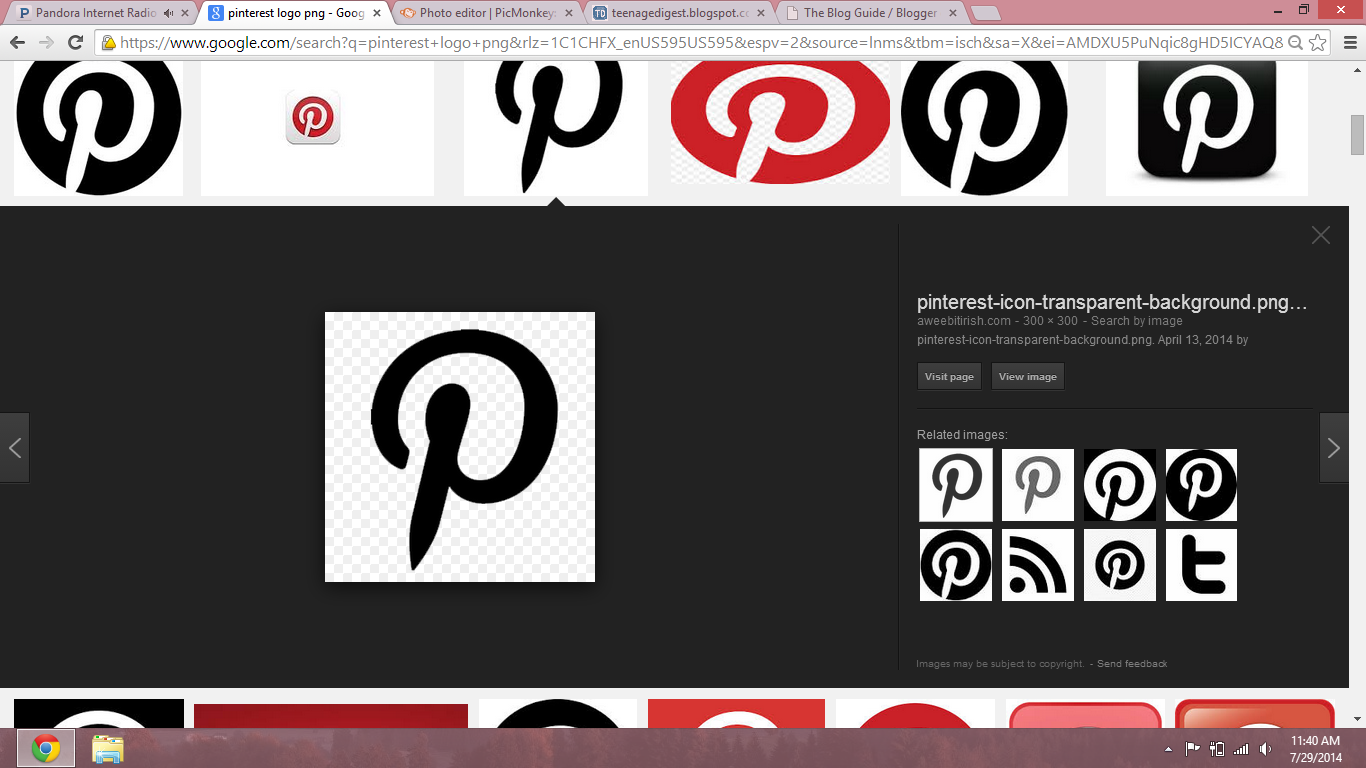Hey guys! It feels like forever since I last posted. School started on Friday (ew) so I guess I got caught up in the back-to-school frenzy. Sorry about that.
I don't know if I've mentioned it, but I'm trying to gradually re-decorate my room in a black and white theme. And I'm all for cheap DIY projects, so this little flag banner fit perfectly into both categories. As a bonus, it was very easy to do and I already had all of the supplies I needed and you probably do, too.
Speaking of supplies, all I used for this project was a piece of cardstock, a Sharpie, scissors, a ruler, a needle, some thread, and of course a little Pinterest for inspiration. If you have an aversion to drawing or don't feel like you're much of an artist, check out my Pinterest page here for some designs that you can print out and use for your flags.
First, draw or print out your design (preferably on cardstock). Then, flip your paper over and draw triangles that are the same size on the back. The tops of my triangles were about 2.5 inches and the sides were 3.5 and I used 9 triangles to fill about 2 feet and 8 inches of space. If you want a different amount of flags, you can make them bigger or smaller, but I think my measurements are a pretty good default. Cut out your triangles.
Next, prepare your thread. Ribbon would also work, but I couldn't find any that matched so I doubled up some thread a few times and it worked just fine. Using scissors or a crafting knife, cut 2 small slits about half an inch from the top of the triangle and the same distance from either side. Then, take a flag and thread your string through one slit through the front and then from the back on the other slit (I used a needle for this step and it made everything a lot easier). Repeat this step for the rest of the flags.
Finally, hang your banner with a piece of tape on either side. Pretty straightforward, right?
I hope you enjoyed this project and I'd love to hear if any of you tried it!